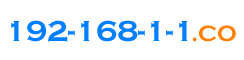TP-Link Archer C2300 router login review
Router login, Archer C2300 boosts the Wi-Fi Speed up to 1625Mbps on 5GHz and 600Mbps on 2.4GHz. It can perfectly handle your favorite activities like gaming online, watching 4K movies, or sharing large files.How to manage the Archer C2300 Router?1. Set up the TCP/IP Protocol in Obtain an IP address automatically mode on your computer.2. Visit http://tplinkwifi.net, and log in with the username and password you set for the router. The default one is admin for both username and password. If you can not visit this website, you can try 192.168.0.1or192.168.1.1.If you forget the password please reset the router to factory default by pressing the reset button/hole on the router.Default router password listMU-MIMO lets the Archer C2300 talk to several devices at once, and Smart Connect automatically places each device on the best available Wi-Fi band. With both working together, everyone can hop online at the same time without having to wait, and each device can always get the best connection.Some reviews: I've been using this router as my main network product for the past 3 weeks and it has performed great for the price point. The set up was a breeze and the router has a great number of advanced configuration features that allowed me to tweak it for my home network setup. I currently have 25+ IP devices on my network at any given time and this router did not show any sign of slow-downs. This router is compatible with the Tether app which makes hardware management a breeze as well.Does Archer C2300 support NAT loop back/hairpin?Yes, it supports NAT loop back.If you try to setup my security camera DVR to access inside and outside the network. You should use the Virtual Servers and forwarded port 11025 to 192.168.1.100.Then, you can connect to the cameras when I am using a different outside network, such as my work, or when I am using cellular/mobile data.